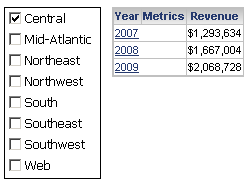
You should be familiar with the various properties that define how a selector looks and what it controls, such as target and source. See Defining selectors for descriptions.
Steps to apply selections as filters or slices
The selections a user makes in a selector can either filter or slice the data in the target:
Filtering means that the data for the
current selection is calculated only when it is requested by the user.
The selections are used to filter the underlying dataset before the metric
values are aggregated at the level of the Grid/Graph that is displayed
in the document. If the source attribute is not included in the Grid/Graph,
the metric values from all the selected elements are aggregated and shown
at the level specified in the Grid/Graph.
All
metric
condition selectors (which filter metric values or ranks) and
selectors
that target other selectors filter data by default. You cannot change
them to slicing selectors.
Slicing means that the data for each available item in the selector is calculated in advance when the document is first displayed. Selections made while viewing the document are used to determine which slices of data are combined and shown in the Grid/Graph. Even if the source attribute is not included in the Grid/Graph, the data is still sliced at the level of the source attribute, and therefore the metric values from multiple selected items are not added together. Instead, the data for each selected element is shown separately in the Grid/Graph, the same as if the source attribute had been included in the Grid/Graph.
For example, the dataset report of a document contains Region, Year, and the Revenue metric. A Grid/Graph displays Year and Revenue only, and is targeted by a selector with Region as its source. The selector is defined to slice the data. When Central is selected, three rows, one for each year, are displayed, as shown below:
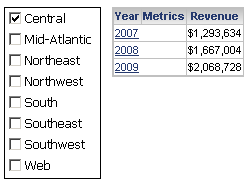
If you select Mid-Atlantic as well as Central, six rows are displayed, two for each year, as shown below:
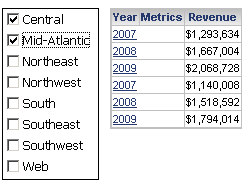
This occurs because the selector slices the data by region before the user selections are made, and cannot aggregate the slices for multiple regions.
If you change the selector to filter rather than slice the data, the yearly revenue is aggregated across the selected regions. The yearly revenue is calculated by adding the Central and Mid-Atlantic values for each year, and only one row for each year is displayed in the Grid/Graph, as shown below:
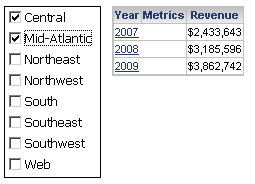
Other important differences between filtering and slicing selectors are described below:
Slicing allows the total to be displayed as an item in the selector. A filtering selector does not display the total as a selector item.
Slicing allows you to specify that the selector automatically uses a default selection when other changes in the document cause the selection made by the user to return no data. Default selections are not available for filtering selectors. For background information on default selections, see Determining how the target of a selector displays when no data exists.
If a selector is sliced, you can define the current state, which determines how the target is displayed when the document is executed. The target can display all the selector items, a specific number of the first items in the selector, or a specific number of the last items in the selector. If a selector is filtered, you can define the current state as unset only, which displays all the selector items. For more information on the different states, see Determining how the target of a selector displays (current state).
Slicing is performed on Intelligence Server in Express Mode in MicroStrategy Web and on the client in Flash Mode in MicroStrategy Web. Filtering is performed on the Intelligence Server in both modes. This means that when a user chooses different items in a selector, a call is made to the web server to update the document, except when a slicing selector is used in Flash Mode. In that case, the web server is not called, which can make the document run faster as users change selections. In contrast, a filtering selector can speed up the initial load time of a document in Flash Mode, since all the slices do not need to be initially downloaded to the client.
When a document is viewed off-line (exported to Flash, in a subscription, or in MicroStrategy Office):
If a selector is applied using filtering, only the data for the current selections are included in the document. An off-line user cannot change the selector and update the target.
If a selector is applied using slicing, all the slices, and therefore all the data, are included in the document. An off-line user can change the selector and update the target.
To continue with the yearly regional revenue document described above, the selector is applied as a filter. Only Central is selected, and the document is exported to an MHT file to be used off-line, without using MicroStrategy. The MHT file contains only the data for Central, and no other selections can be made.
If the selector is applied as a slice instead, all the data is sliced and included in the MHT file. Even if only the Central region is selected when the document is exported, you can use the selector in the MHT file and display other regions. For background information on exporting dashboards to Flash, see Exporting a document.
This procedure assumes you have already created a selector. The selector must not be a metric condition selector, or a selector that targets another selector.
If you do not define whether a particular selector slices or filters the data, the document-level property is used. For instructions to set it, see To apply selections as filters or slices (document-level).
Open the document in Design or Editable Mode.
Right-click the selector to update, and select Properties and Formatting. The Properties and Formatting dialog box opens.
From the left, click Selector.
Do one of the following:
To apply the selections as a filter, select the Apply selections as a filter check box.
To apply the selections as a slice, clear the Apply selections as a filter check box.
Click OK to return to the document.
This document-level property is used to define the behavior of new selector targets, except when the target being added is already the target of another selector that uses the same source. In that case, the target uses the behavior defined in the other selector. Metric condition selectors are always filtering selectors, since they filter metric values and ranks.
Open the document in Design or Editable Mode.
From the Tools menu, select Document Properties. The Document Properties dialog box opens.
From the left, click Document.
Do one of the following:
To apply the selections as a filter, select the Apply selections as a filter for all new targets check box.
To apply the selections as a slice, clear the Apply selections as a filter for all new targets check box.
Click OK to return to the document.
Related topics