A slider,
which the user moves to select the minimum and maximum values to display.
For example, a document contains a Grid/Graph with Region and the Revenue
metric. A selector displays the range of revenue values, and a user can
move the slider to select the minimum and maximum revenue to display.
In the example shown below, the selector is filtering the Revenue metric
to display only those regions with Revenue between $3,343,953 and $7,983,672.
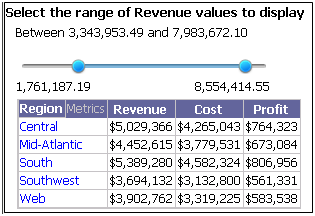
Users can also specify the beginning or end of the selected range in
the slider, by hovering the cursor over one of the endpoints of the slider
(called a thumb), clicking on the tooltip, then typing a number in the
field.
You can choose to either include or exclude the selected values from
the target. For example, in the image above, the selector includes data
for revenue values between $3,343,953 and $7,983,672, so data for regions
with revenue between $3,343,953 and $7,983,672 is displayed in the Grid/Graph.
You can choose to exclude data in the selector, to display data only for
regions with revenue that is either less than $3,343,953 or greater than
$7,983,672. If the selector
title
bar is displayed, a user can change between including or excluding
the selections.
A qualification, which the user completes to filter the metric's values. This type of metric condition selector allows a user to:
Select whether to filter on the metric values or ranking
Select the operator (equals, greater than, and so on) to use for the comparison
Type the value to filter on
 to apply the qualification.
to apply the qualification. 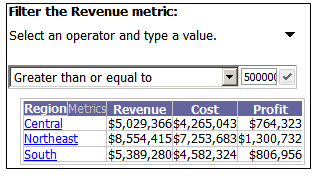
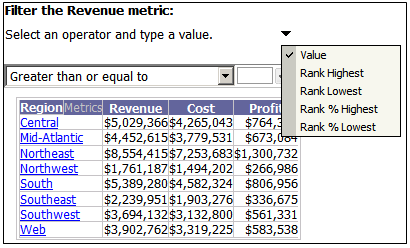
 .
The controls you selected are added as targets of the selector.
.
The controls you selected are added as targets of the selector.