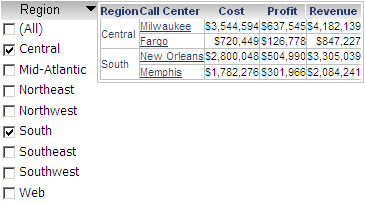
Once you have created a selector, you can determine whether the act of selecting data includes or excludes data from the target of the selector. For example, a document contains a selector that displays a list of regions, and a Grid/Graph, which is the target of the selector, as shown in the image below. If the Central and South elements are selected, data for Central and South is displayed in the Grid/Graph.
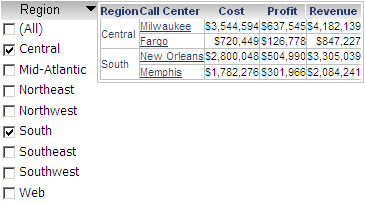
If you choose to use the selector to exclude data, information for every attribute element except the selected elements is displayed. In the image below, Central and South are selected, so data for every region except Central and South is displayed in the Grid/Graph, including Mid-Atlantic, Northeast, and so on.
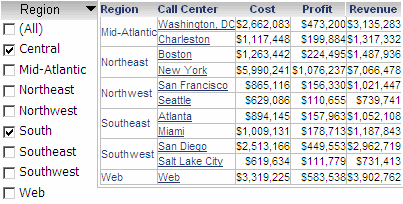
You can specify whether to include or exclude data selected in:
An element selector, which displays different elements of attributes, custom groups, or consolidations. For steps to create an element selector, see Creating a selector for elements on a Grid/Graph or Creating a selector for an attribute in Dataset Objects.
A metric condition slider selector, which displays a slider to filter metric values or rank. For steps to create a metric condition selector, see Creating a selector that filters metric values.
Steps are below to choose whether to include or exclude data in a selector by default. If you choose to display the title bar for a metric condition selector, users can quickly switch between including or excluding data using the title bar's context menu. For steps to display a selector's title bar, see Adding and formatting a selector title bar.
This procedure assumes that you have already created a document with the element or metric condition slider selector you want to modify. For steps to create a selector, see Adding a selector to a document.
Open the document in Design or Editable Mode.
Right-click the selector, then select Properties and Formatting. The Properties and Formatting dialog box opens.
From the left, click Selector.
From the Selection Type drop-down list, select one of the following:
To have a user's selection include data, select Include.
To have a user's selection exclude data, select Exclude.
Related topics