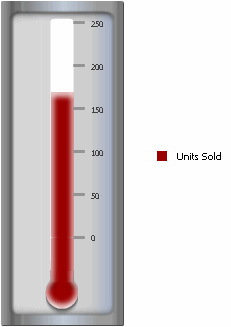
A Thermometer widget is a simple status indicator that displays a thermometer set to a certain temperature level. The temperature level within the thermometer is a visual representation of a single metric value. This type of widget is ideal for tracking progress toward a goal. Like the Gauge and Cylinder widgets, this type of widget is designed to display the value of a single metric.
The Thermometer widget is most useful when combined with a selector because this allows users to choose specific metric values to display in the thermometer. For example, the user can view the amount of units sold for 2007, then use a selector to change the display to units sold for 2008.
In the image below, the thermometer level represents the Units Sold metric.
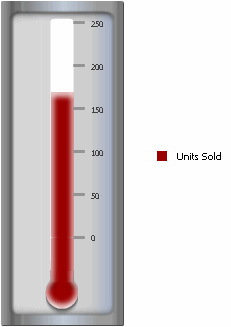
Open the document in Design or Editable mode.
From the Insert menu, point to Widgets, then Flash. Select Thermometer.
Click the location on your document, except for the Detail section, where you want to place the widget. The Grid/Graph, which appears similar to a standard grid container, is displayed. A small icon at the bottom right corner of the Grid/Graph identifies the type of widget that you have added to the document.
If desired, resize the widget by clicking and dragging its handles.
Add objects to the Grid/Graph that contains the widget. To do this, from the Dataset Objects panel on the left, select attributes and metrics and drag them on top of the widget. Place one metric on the columns of the Grid/Graph. The metric values determine the mercury level displayed in the thermometer.
To allow users to change the metric value displayed in the widget with a selector:
Insert a selector next to the Thermometer widget. Users choose attribute elements from this selector to change the display in the Thermometer widget. For steps to insert a selector and select a source for it, see Inserting a selector into a document.
Set the Thermometer widget as the target of the selector. For steps to select an object as the target of a selector, see Choosing targets for a selector.
It is recommended that you also drag the dataset report from the Dataset Objects panel and place it beneath the selector. This allows you to see the report's values as you select different attribute elements from the selector and see how they change the appearance of the Thermometer widget.
By default, the values on the side of the Thermometer widget range from 1 to 100. If metric values on your report are larger than 100 or less than 0:
Right-click the widget and select Properties to open the Thermometer dialog box.
In the Max Value field, enter a number larger than the largest metric value on the report. For example, if the metric values on the report range from 60,000 to 1,000,000, enter a number like 1,100,000 to accommodate larger values in the data.
In the Min Value field, enter a number that is less than the smallest metric value on the report. For example, if the metric values on the report range from -20,000 to 1,000,000, enter a number like -30,000 to accommodate smaller values in the data.
Click OK to save your changes.
View and test your results by selecting Flash Mode from the Home menu.
If Flash Mode is not available you must make Flash Mode available in the document. For steps, see Defining which display modes are available to users.
Related topics
Inserting a widget into a document