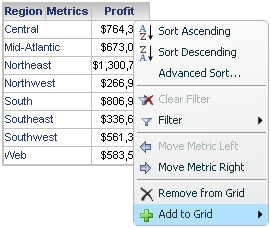
If you have enabled the context menu in Flash Mode, you can use the menu to quickly perform data manipulations on data displayed in a grid on a document, as shown below. For example, you can filter data to display the top 5% of customers based on the Revenue metric, or specify the elements of the Region attribute for which to display data.
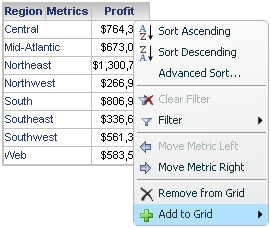
The following are steps to filter data using the context menu in Flash Mode. For a list of data manipulations available from the context menu, see Enabling filtering, drilling, grouping, and moving objects in Flash Mode.
You must have the Web Use View Filter Editor privilege.
You must enable the context menu for documents in Flash Mode. For steps, see Enabling filtering, drilling, grouping, and moving objects in Flash Mode.
Open the document in Flash Mode.
Hover the cursor over the header of
the metric you want to use to filter data. The context menu icon  is displayed in the top right.
is displayed in the top right.
Click  . The context menu is displayed, as shown
in the image above.
. The context menu is displayed, as shown
in the image above.
Point to Filter, then specify the conditions to use to filter the data by typing a metric value in the appropriate field:
To display only data for the top x values, type a number in the Top field. For example, you might filter data to display only the top 5 store locations based on revenue. You can also enter a value followed by %, such as 5%, to display the top x% of data.
To display only data for a specified number of the lowest values, type a number in the Bottom field. For example, you might filter data to display only the three stores with the lowest costs. You can also enter a value followed by %, such as 5%, to display the bottom x% of data.
To display only data equal to a specific value, type a number in the = field. For example, you can display data only for an employee whose tenure is exactly 40 years.
To display data with a value greater than or equal to a specified value, type a number in the At least field. For example, you can display data only from product categories in which 1,000,000 or more units were sold.
To display data with a value less than or equal to a specified value, type a number in the At most field. For example, you can display data only from months in which cost was less than or equal to $5 million.
To display data with a value between a specified range, type the lower bound of the range in the At least field and the upper bound in the At most field. For example, you can display data for individuals who have been employees for 5 to 10 years.
To display data for any value outside a specified range, type the upper bound of the range in the At least field and the lower bound in the At most field. For example, you can display data only for stores with revenue greater than $5 million or less than $100,000.
Click OK
to save changes and filter the data. The context menu icon ![]() is displayed in the top right, indicating that you have defined a filter
on the metric.
is displayed in the top right, indicating that you have defined a filter
on the metric.
Open the document in Flash Mode.
Hover the cursor over the header of
the attribute you want to use to filter data. The context menu icon  is displayed in the top right.
is displayed in the top right.
Click  . The context menu is displayed.
. The context menu is displayed.
Point to Filter.
If the attribute has a number of elements that is less than or equal to
the maximum number of attribute elements that can be displayed at one
time, a context menu containing each element is displayed. Otherwise,
a search field is displayed, which you can use to filter large numbers
of attribute elements.
The maximum number of attribute elements that can be displayed is determined
by the Maximum number of attribute elements
per block option in the Project Default preferences. For more information
on the Project Default preferences, see the Web
Administrator Help.
Do one of the following:
To filter data based on a small number of attribute elements, select the check box next to each attribute element for which you want to include data.
To filter data by searching for attribute elements, type a value in the search field:
Note: The value in the search field is case sensitive.
To display data for attribute elements that are an exact match for a search value, type a value in quotes. For example, you can type "Northeast" to display data for only the Northeast attribute element.
To display data for attribute elements that begin with a search value, type a value followed by *. For example, you can type North* to display data for both the Northeast and Northwest attribute elements.
To display data for attribute elements that end with a search value, type * at the beginning of the value. For example, you can type *west to display data for both the Northwest and Southwest attribute elements.
To display data for attribute elements that contain a specific value, type the value surrounded by *. For example, you have a grid report with a list of customers by last name. You can type *Abel* to display data for customers named Abell, as well as customers named Abelson.
Click OK
to save changes and filter the data. The context menu icon ![]() is displayed in the top right, indicating that you have defined a filter
on the attribute.
is displayed in the top right, indicating that you have defined a filter
on the attribute.