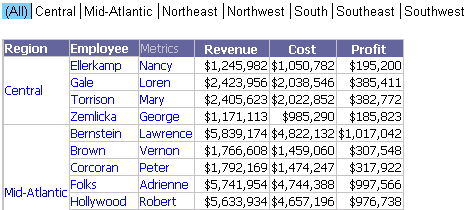
When you create a selector, the All option is available to users by default. When a user selects the All option, they can simultaneously display all items in the selector. You can choose to disable this option to only allow users to select and display items in the selector separately.
The document in the following image is shown in Editable Mode. It contains a Grid/Graph with a link bar selector. The items of the selector are the regions from the Grid/Graph. The user has clicked (All) in the selector, so all the regions are displayed on the Grid/Graph.
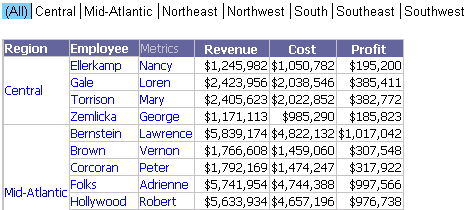
You can remove the All option for users by disabling the Show option for All property. The same document, with this property disabled, looks like the following:
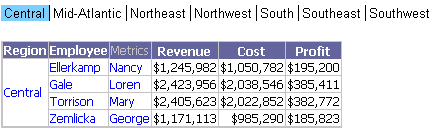
With this property disabled, a user can only display each region separately; he cannot display all regions simultaneously.
The All option is not available if the selector:
Targets a panel stack, since you cannot display multiple panels simultaneously.
Open the document in Design or Editable Mode.
Right-click the selector to modify and select Properties and Formatting. The Properties and Formatting dialog box opens.
From the left, choose Selector.
Clear the Show option for All check box.
Click OK to apply the changes.
Related topics