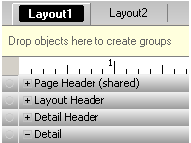
You can allow a user to display different sets of data by adding multiple layouts to a document. Each layout functions as a separate document, with its own grouping, page setup options, and so on. When the document is displayed, users can click on a layout tab to switch between layouts. The image below shows an example of layout tabs in a document.
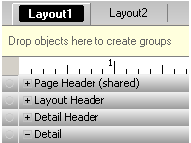
When you export the document as a PDF, each layout in the document is included in the PDF file. For example, you need to send two documents as one PDF. The first document contains a wide Grid/Graph that must be printed in landscape view. The second document, which uses a different dataset report, is a narrower document that should be printed in portrait view. You can create a document with two layout tabs, one to display the Grid/Graph in landscape view and the other to display the second dataset in portrait view. When the document is exported, each layout is generated in a single PDF document.
When you delete a layout, it is removed from the document. After the layout is deleted, the dataset that the layout used remains in the Dataset Objects pane. The Document Header/Footer replaces the Layout Header/Footer when only one layout remains.
Use the steps below to add a layout to a document, change the order of the layouts, and delete a layout.
The following procedure assumes that you have already created the document you wish to edit.
Open the document in Design or Editable Mode.
From the Insert menu, select Layout. The Insert Layout dialog box opens.
Do one of the following to create the new layout:
To create the layout using a dashboard template, click the Dashboard Layouts tab, then select a template.
To create the layout using a document template, click the Document Layouts tab, then select a template. You can select the iPhone Map Information Window template to quickly create a blank layout designed for use as an Information Window.
To create the new layout using a saved document, click the Browse Documents tab, then select a previously saved document.
Note: You can create your own document or dashboard templates by saving a document in the Object Templates\Documents (for documents) or Object Templates\Dashboard (for dashboards) directory in Desktop. For detailed steps to save a document as a template, see the Desktop Help.
Click OK. The new layout is added.
Repeat the appropriate steps above to create as many layouts as desired.
The following procedure assumes that you have already created the document with the layouts that you want to rearrange.
Open the document in Design or Editable Mode.
Right-click a layout tab and select Move Left or Move Right. The tabs are ordered accordingly.
The following procedure assumes that you have already created the document that contains at least two layouts.
Open the document in Design or Editable Mode.
Right-click the appropriate layout tab and select Delete. The layout is removed.
Related topics