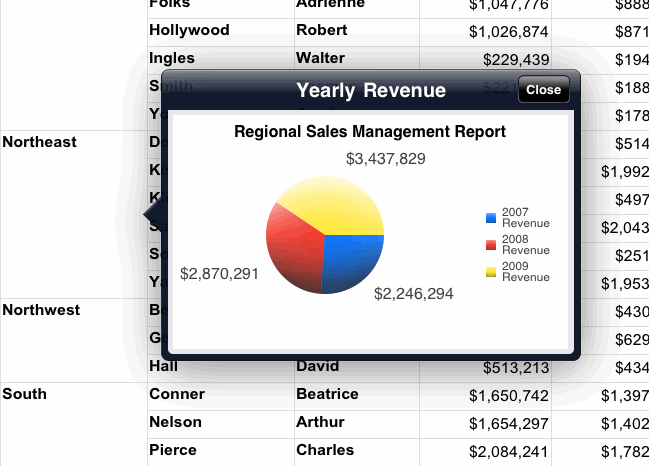
Information Windows let users view additional information about an attribute element by tapping the element in a grid or graph. The Information Window pops up over the element, displaying images, data fields, or other information in an additional visualization, based on the element. An example of an Information Window in an iPad document is shown below:
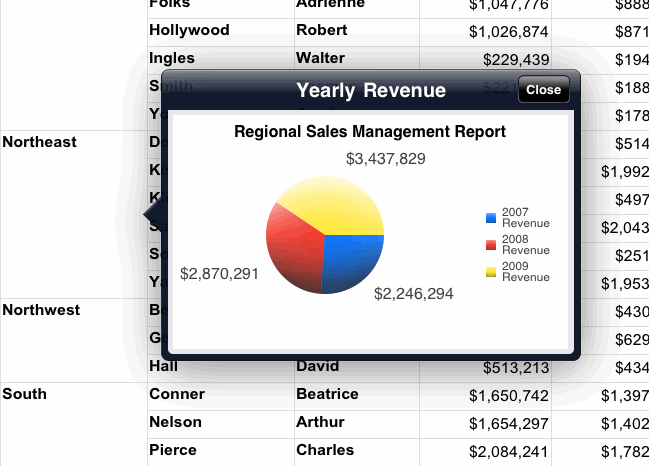
In this example, the Region column in the grid is used as a selector. When a user taps an element in the column, the Information Window appears, displaying a graph containing revenue data for the region by year.
The Information Window displays on iPads that have the MicroStrategy Mobile application, and in Express Mode and Flash Mode in MicroStrategy Web.
This procedure assumes you have already added a Grid/Graph to the document, to use as a selector for the Information Window.
Open the document in Design or Editable Mode.
From the Insert menu, select Panel Stack.
Click the location on your document where you want to place the panel stack. The panel stack is added to the document.
Add content to the panel stack, such as images and data fields. For more information on adding content to a panel stack, as well as steps to format the panel stack, see Inserting a panel stack into a document.
Right-click the panel stack, then select Properties and Formatting. The Properties and Formatting dialog box is displayed.
From the list of categories on the left, select General.
Select the Use as Information Window check box.
Click OK to return to the document.
From the rows of the Grid/Graph, right-click
the attribute that you want to display information about in the Information
Window, then select Use as Selector.
By default, the selector automatically targets all Grid/Graphs and panel
stacks in the current panel or section of the document. The selector must
target the panel stack you just created.
Note: You can disable automatic target maintenance and choose
targets manually. For more information on automatically maintaining selector
targets, see
Automatically
maintaining targets for selectors.
Related topics