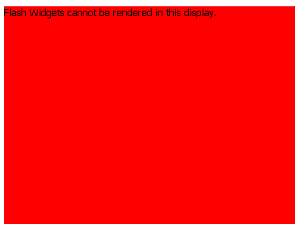
A widget is a Flash-based display of the results of a dataset, allowing users to visualize data in different ways than traditional reports displayed as Grid/Graphs do. Widgets are sophisticated visualization techniques that can combine with rich interactivity to enable users to understand their data more effectively. For more background information about widgets, see Providing Flash-based analysis and interactivity: Widgets.
You can determine how each widget is displayed in different display modes in Web, when exported to Excel and PDF, and when viewed on an iPhone or iPad with MicroStrategy Mobile. In Editable Mode and Design Mode in MicroStrategy Web, the widget only displays as the Grid/Graph connected to the widget.
You can choose to:
Display the widget in Flash Mode.
Display the widget in Interactive Mode and Express Mode. The following widgets can display as widgets only in Flash Mode: Cylinder, Date Selection widget created as a selector, Fish Eye Selector created as a selector, Interactive Stacked Graph, Thermometer, and Time Series Slider.
Display the Grid/Graph to which the widget is attached.
Display an empty Grid/Graph placeholder. The container of the Grid/Graph is shown, with the border and background formatting. In Interactive Mode and Express Mode, the following message is displayed within the container: "Flash Widgets cannot be rendered in this display."
Hide the Grid/Graph so that nothing is displayed. If you choose to hide the Grid/Graph, you can display a message in place of the widget. To do this, add a text field behind the widget. For steps, see Displaying messages behind widgets.
An empty placeholder could look like the following in Interactive Mode in MicroStrategy Web, if the container of the Grid/Graph has a background color of red and a fixed size:
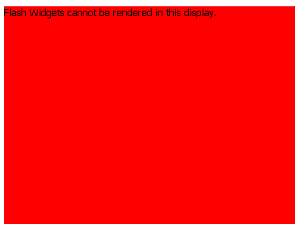
The following table describes how widgets can be displayed in the various modes of MicroStrategy Web:
|
|
Widget |
Grid/Graph |
Placeholder |
Hidden |
|
Design Mode |
|
Yes |
|
|
|
Editable Mode |
|
Yes |
|
|
|
Flash Mode |
Yes * |
Yes |
|
|
|
Interactive Mode |
Yes ** |
Yes |
Yes |
Yes |
|
Express Mode |
Yes ** |
Yes |
Yes |
Yes |
|
Export to PDF or Excel |
|
Yes |
Yes |
Yes |
|
Export to Flash |
Yes * |
Yes |
|
|
|
iPhone |
iPhone widgets only |
Yes |
|
|
|
iPad |
iPad widgets only |
Yes |
|
|
|
* Except for iPhone widgets, iPad widgets, and SDK widgets, which cannot be displayed as widgets in Flash Mode. ** Except for the following widgets, which cannot be displayed as widgets in Interactive Mode or Express Mode: Cylinder, Date Selection widget created as a selector, Fish Eye Selector created as a selector, Interactive Stacked Graph, Thermometer, Time Series Slider, iPhone widgets, and iPad widgets. |
||||
Open the document in Design or Editable mode.
Right-click the Grid/Graph containing the widget and select Properties and Formatting. The Properties and Formatting dialog box is displayed.
From the left, select Widget.
From the Alternative Display drop-down list, select a display option to use to display the widget if it cannot be displayed as a widget in a particular display mode. The options are:
Show Grid or Graph: The widget displays as a grid report or a graph report in the Grid/Graph.
Show Placeholder: A placeholder displays in place of the widget, with a message stating that the widget cannot be displayed.
Hide Grid or Graph: The widget is not displayed.
Do one of the following:
To display the widget as a widget in a display mode, select the check box for the display mode in which you want to display the widget. The Will render as column updates to list how the widget is displayed in each display mode.
To display
the widget as specified in the Alternative Display option above, clear
the check box for the display mode in which you want to display the widget
using the alternative display option. The Will
render as column updates to list how the widget is displayed in
each display mode.
Note: When a widget is displayed in Flash Mode, or on the
iPhone or iPad, only the Show Grid or Graph option is available. If you
specify another alternative display option, the widget still displays
as a grid report or graph report in the Grid/Graph.
Click OK to apply the changes.
Related topic