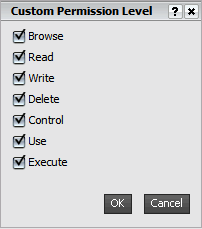
You can use the Custom Permission Level dialog box to choose which permissions to assign a user or user group for an object. For example, you can select the Browse permission to allow a user to browse to the location of a report in MicroStrategy Web.
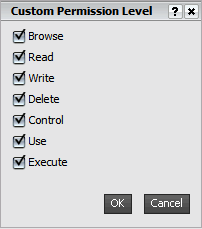
For general information on assigning privileges, including steps, see the MicroStrategy System Administration Guide. For a list of the privileges available and their descriptions, see the Supplemental Reference for System Administration.
This procedure assumes that you have already added the user or user group you want to modify to the list of users with access to the object.
You must have the Web Use Object Sharing Editor privilege.
Navigate to the folder location of the object.
Right-click the object, and select Share. The Share dialog box is displayed.
In the User/User Group column, locate the user or user group for which you want to set custom permissions. From the Choose a permission level drop-down list, select Custom. The Custom Permission Level dialog box is displayed.
Select the permissions you want to assign for the object, as follows:
To allow the user to browse to and view the object in Web, select the Browse check box. Users who do not have this permission will not be able to browse to the object in a folder in Web, or in Office.
To allow the user to open and view the object, select the Read check box.
To allow the user to edit the object, select the Write check box.
To allow the user to delete the object, select the Delete check box.
To allow the user to assign permissions for the object to users and user groups, select the Control check box.
To allow the user to use the object when creating another object, select the Use check box. For example, you can allow the user to add a metric to a report, use a report as the dataset for a document, or create a prompt based on an attribute.
To allow
the user to execute reports or documents that use the object, select the
Execute check box.
Note: To execute a report or document, a user must have
Execute access to all objects on the report or document, as well as to
the report or document itself.
Click OK to return to the Share dialog box.
Click OK to save your changes.
Related topic