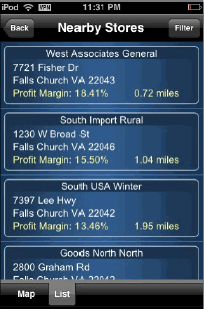
The Map widget allows users to search and view information based on locations on a map. In addition to the map display, you can view a list of locations (called a List layout) in the widget, with information about each location, as shown in the image below.
To enable this list, you must define a template for the List layout, to specify what information is displayed for each location in the list. In the image below, the List layout has been designed to display the name of each store in the list, as well as the address, profit margin, and distance from the current location of the iPhone.
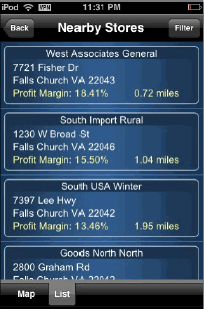
This procedure assumes that you have already created a Map widget in a document.
Open the document in Design or Editable Mode.
From the Insert menu, select Layout.
Do one of the following:
To create a new layout using an existing layout style, click the Layout tab, then select the layout style.
To create a new layout by importing a saved document, click the Document tab, then select the previously saved document.
Click OK to create the layout and return to the document.
From the Tools menu, select Document Properties. The Properties and Formatting dialog box is displayed.
From the left, select the Layout category under Layout Properties.
In the Tab name field, type List.
Click OK to rename the layout tab and return to the document.
Add content to this layout to be displayed
in the List layout. You can add any controls to the layout, including
text fields, Grid/Graphs, images, shapes, and so on. For an overview of
controls that can be added, see
About
creating documents. The layout should be 4 inches wide by 1.25 inches
tall.
The following are suggestions for controls to add to the List layout:
Images, such as corporate logos or buttons
Data fields to display information about attributes and metrics in the documents, or other details. For example, you can add the {Store@Name} data field to the List layout. When the store location is selected in the widget, as shown in the image above, the List layout displays the name of the store. For a detailed explanation of data fields, see Adding data fields to a document.
Links to iPhone or iPad applications, such as a link to call the phone number of a selected store. For steps to add a link to an iPhone or iPad application, see Opening iPhone or iPad applications in documents.
Links to other reports or documents. For steps, see Linking to documents and reports from an iPhone document.
Related topic