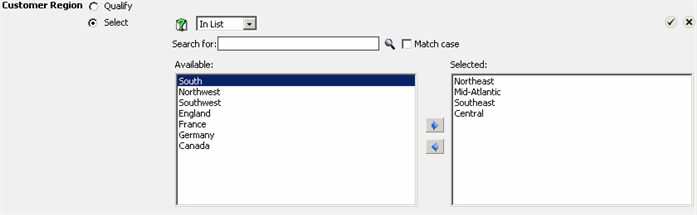
Incremental fetch determines how and when your data displays. The less amount of data that the software has to return, the faster you will get your report results. Two instances when MicroStrategy uses incremental fetch are when you run a report in Outline Mode or when you are adding attribute elements to a filter.
When you run a report and want to add an attribute element filter to it, incremental fetch determines how many attribute elements will display in the Available field at one time, as shown in the image below. This helps limit the amount of data that MicroStrategy has to return at one time, which allows you to get your information faster.
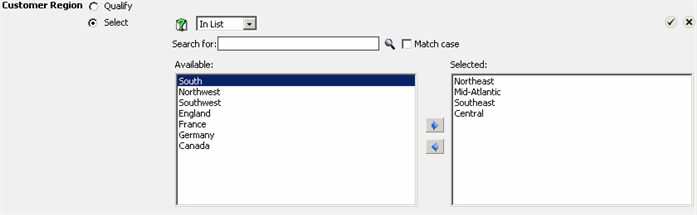
When you run a report in Outline Mode, incremental fetch determines how much data to return based on which level you are viewing. See the image below for the following example. When you view a report in Outline Mode, you can click the numbered buttons at the top of the report to view data at specific levels. For instance, if you select level 2, then incremental fetch will display the data available on level 2, which is all of the columns and rows, or everything on the report. If you were to select level 1, then only the Customer Region column and any available metric totals would display.
Using Outline Mode is useful when you want to display only a subset of the data on a report. If you only want to see the total revenue for the Northeast customer region, then it makes sense to view the report in Outline Mode.
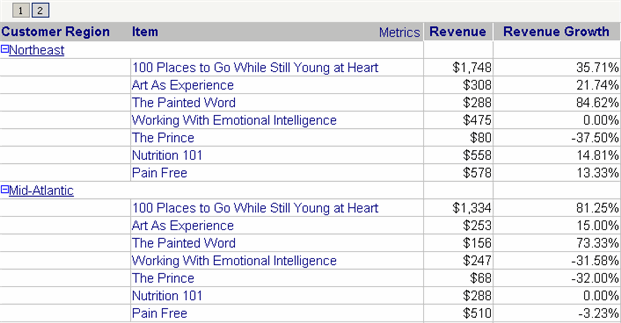
Related topic