Click the name of a report to execute it.
Click the Grid
icon  on the toolbar.
on the toolbar.
A grid report displays report results in a format similar to a spreadsheet. Grid view provides an effective display to analyze details of your business data.
You can go to specific pages in a grid report, and you can determine how many rows or columns are displayed at one time. See the appropriate steps below for information.
Click the name of a report to execute it.
Click the Grid
icon  on the toolbar.
on the toolbar.
If arrows 
 appear at the top or bottom
of the report, the report contains more result rows than can be displayed
on a single page at a time. You can view additional data by clicking the
arrows or by clicking a specific page number between the arrows.
appear at the top or bottom
of the report, the report contains more result rows than can be displayed
on a single page at a time. You can view additional data by clicking the
arrows or by clicking a specific page number between the arrows.
To view a specific result page, click the drop-down arrow located under
the current page number. The Go To field opens, as shown below. In the
Go To field, type the page number
you want to navigate to, then click the  icon.
icon.
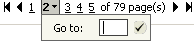
Select Preferences at the top of the page. The Preferences page opens. On the left, select Grid display. The Grid display preferences page opens.
In the Maximum rows in grid field, enter the maximum number of rows you want to see on your report. The maximum number of rows you can set is 9,999.
In the Maximum columns in grid field, enter the maximum number of columns that you want to see on your report. The maximum number of columns you can set is 9,999.
Click Apply to save your changes.
The Maximum rows and columns settings specified above can be overridden by a setting in MicroStrategy Desktop called Maximum number of XML cells. For more information, contact your administrator.
Related topics