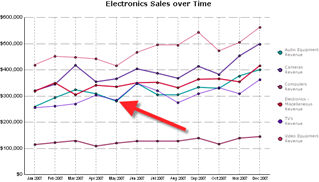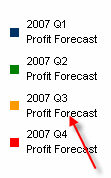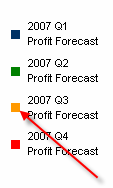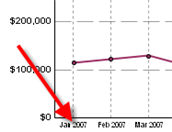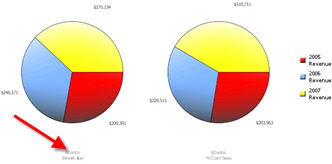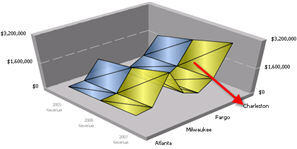Clicking a graph component (such as a bar in a bar graph) is similar to drilling on a row and column in a grid report.
Clicking an X-axis label is the same as drilling on a row in a grid report.
Clicking a legend label is the same as drilling on a column in a grid report. The original graph reappears if there is no valid drill path available.
To return
to the original report results, click Back
 above the report.
above the report.
Note: Clicking the Back
button on your browser does not return you to the original report results.